Internet
Private DNS Resolver, 1.1.1.1
DNS encrypt proxy with adblocker for Linux, www.cyberciti.biz
arp -v- find connected hostsnmap -sP 192.168.0.1/24- reverse DNS lookupsudo nmap -sn 192.168.0.1/24- fast scansudo nmap -v -A 192.168.0.1/24- deep scannmap --script smb-os-discovery -p 443 192.168.0.1/24- find SMB (disk sharing) connected hosts, change port for other (e.g. 80 instead of 443)for IP in `arp -v | grep ^192 | awk '{print $1}'`; do nmblookup -A $IP ; done- this shell command I wrote will get Network info (name and group) of all servers using arp and nmblookup- Angry IP Scanner - cross platform, open source and free
- Additional info here
iftop- clearly shows traffic to and from an ip addresses and the traffic ratenload- different layout to iftop, less infonethogs- view based on the program using the device and traffic levels through it
- VPN
- OpenVPN. A free VPN we even use at work
- Proton VPN. A free VPN from a trustworthy source but with less hosts than others
- Mozilla VPN. VPN from a trustworthy source
- Set up a VPN server on your Linux PC
- Interesting Tek Links
- 2600 - The Hacker Quaterly
- Console look Weather report, you can run this from the command line using
curl wttr.in - Breaking News, a fun site which lets you make a Breaking News image
- Useful Service Links
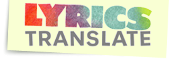 Lyrics Translation
Lyrics Translation
Chrome Browser
How to setup Chrome Tab Groups to open multiple pages simultaneouslyI used to use the Settings / Save Open Pages option, but Tab Groups lets you do multiple different sets. A colleague, Neil Fisk, wrote the following excellent instructions to help me set these up.
Chrome has a feature called Tab Groups. This is where you can group tabs together according to requirements. I would suggest this is what you're looking to do. Below is a guide to setting them up so that you can recall them whenever you start Chrome for the first time.
Open all of the sites that you want to have open when you start Chrome. Right-click the first tab and select "Add to tab group". Give the group a name (i.e. Startup).
Now, right click on each of the remaining tabs and add them to the group you've just created.
Once done, all of your startup tabs are grouped together. Make sure you don't have any other tabs open which you don't want included in the group. Then, click the vertical three dots “more” menu at the top-right of the Chrome browser and hover over “Bookmarks”. From there, you’ll see a “Bookmark all tabs” option.
Once the dialog box appears and asks you where you’d like to save all of these tabs collectively, just choose the Bookmark bar for now. Here’s the important part – whatever you do, don’t click the “New folder” button on the bottom-left. All of these grouped tabs will automatically be placed into a Bookmark folder by the name of the Tab Group they came from, so all you’ll need to do is to fill out the parent folder name found in the “Name” text box of the pop-up dialog.
Now, just finish up by clicking the Save button on the pop-up dialog, and then you’ll see that it has been added to the Bookmarks bar, or wherever you’ve saved it to. You are now free to right-click a Tab Group and select “Close group” to free up your workspace without fear of losing anything.
To recall your tabs as the same group, you can right-click the Bookmark folder on your bar or in the Bookmark Manager (Ctrl+Shift+O) and choose the “Open all in new tab group”. Immediately upon doing so, you’ll see your Tab Group reappear with the same name, color, and tabs that you last left off with.
- Useful Chrome Settings (you must copy/paste into the browser):
- chrome://settings/privacy
- chrome://net-internals/#hsts
- chrome://settings/clearBrowserData
- chrome://net-export/
- https://netlog-viewer.appspot.com/#import
YouTube
https://www.youtube.com/watch?v=Zx2xYWrFKR8&t=875s
- youtube-dl which is easily available on Linux (in various distribution repos), Mac (Homebrew) and can also be downloaded for Windows, officially from here
- yt-dlp (a fork of the above) which is available in general on the github yt-dlp pages and specifically for Ubuntu/Debian based Linux officially from here
If there is a song you like, but only the video is out, then use the youtube-dl to download the audio elements, e.g.
youtube-dl -k https://www.youtube.com/watch?v=AWhHUaEfecc
ffmpeg -i thevideo.mkv -ab 320k thevideo_audiotracks.mp3
in case there is some junk there you do not want
youtube-dl -x --audio-format mp3 --audio-quality 320k https://www.youtube.com/watch?v=AWhHUaEfecc
ffmpeg -i youtube.mp3 -ab 320k -ss 00:00:04.100 skipped_song.mp3
yt-dlp -x --audio-format mp3 --audio-quality 320k https://www.youtube.com/watch?v=HR36AQVZ10k
If there is a video where there is a high quality video but has no sound in that format, you need to
combine the video with one of the other audio streams. I wrote a small script to enable this, see youtubedlb.sh (download)
Examples:
./youtubedlb.sh https://www.youtube.com/watch?v=EDwb9jOVRtU
./youtubedlb.sh -m https://www.youtube.com/watch?v=EDwb9jOVRtU
yt-dlp -f "bestvideo[ext=mp4]+bestaudio[ext=m4a]/best[ext=mp4]/best" https://www.youtube.com/watch?v=rRaVGKk4k6k
If you need to change the meta data in the mp3 files my fav tool is id3v2.
Examples:
id3v2 --TPE2 "Various Artists" *.mp3
Some quality downloads are in FLAC format but for mobile use this is pointless, so best to reduce the size by converting to mp3.
Example:
for f in *.flac; do ffmpeg -i "$f" -codec:a libmp3lame -qscale:a 0 -map_metadata 0 "${f%.flac}.mp3"; done
Linux Utils
A very powerful (and dangerous) tool, xdotool allows you to simulate mouse and keyboard presses.
You might need to install with sudo apt-get install xdotool
The cursor MUST BE EXACTLY where you need it when the clicking starts and all the time it continues.
Examples:
xdotool click --repeat 100 --delay 18 1
- click a hundred times
- every 18 milliseconds
- using left mouse button (1 at the end)
To click every 30 seconds for 1 hour, with 5 seconds delay before the cycle starts so you can get the mouse in place
sleep 5 ; xdotool click --repeat 120 --delay 30000 1
while : ; do AF=`ls -rt *.log | tail -1`; tail -20 $AF; sleep 5 ; done
or
watch -n 5 "AF=`ls -rt *.log | tail -1`; tail -20 $AF"
or even better
watch -n 5 "ls -rt *.log | tail -1 | xargs tail -20"
find /mnt/mydrive/start.point -type f -print0 | xargs -0 du -h | sort -rh | head -n 10
Video Capture
Some notes on capturing videos playing in the screen. Below you see: checking on devices, capture (while playing in fullscreen), trimming (to cut out the capturing of me running the commands), extracting the audio.
pactl list short sources
ffmpeg -video_size 1920x1200 -framerate 30 -f x11grab -i :0.0 -f pulse -i alsa_output.pci-0000_00_1b.0.analog-stereo.monitor -c:v libx264 -preset ultrafast -c:a aac output.mp4
ffmpeg -i output.mp4 -ss 00:00:31 -c copy trimmed_output.mp4
mv trimmed_output.mp4 chatgpt-song.mp4
ffmpeg -i chatgpt-song.mp4 -vn -acodec mp3 chatgpt-song.mp3
If you're wondering about the naming, I just had to have a local copy of the excellent post of the ChatGPT song created
by the Head of AI at Moonpig that was posted on LinkedIn , but they do not allow downloading.
Video Splitting
Why would you need split videos into smaller chunks? Recently I got the full set of Star Wars movies (again, now I have VHS, DVD and 4KBlueRay disks), and
I have a 4K TV which can read off a memory stick, so the logical solution is to put all the movies onto a 128GB memory stick plugged into the TV for instant,
emergency access ... but a 4K movies is about 8GB and FAT32 formatted drives (which my TV supports and most memory sticks tend to be preformatted to) can only take 4GB as an upper file size limit,
so you need to split the big 4K movie file into chunks. Using ffmpeg makes it simple, with no affect on the original quality, and can handle multiple file types such as mp4 and mkv files,
as shown below.
ffmpeg -i ORIGINALFILE.mp4 -acodec copy -vcodec copy -ss 0 -t 00:15:00 OUTFILE-1.mp4
ffmpeg -i ORIGINALFILE.mp4 -acodec copy -vcodec copy -ss 00:15:00 -t 00:15:00 OUTFILE-2.mp4
ffmpeg -i ORIGINALFILE.mp4 -acodec copy -vcodec copy -ss 00:30:00 -t 00:15:00 OUTFILE-3.mp4
To make life easy, use this python script (local copy here) so you can just use a chunks parameter,
so you do not have to worry about time points
python ffmpeg-split.py -f ORIGINALFILE.mkv -c 2
which will produce two chunks (from -c 2) named ORIGINALFILE.1-of-2.mkv and ORIGINALFILE.2-of-2.mkv
For further info see splitting an mp4 file
Additionally, you might want to remove hardcoded subs from mkv files as follows
ffmpeg -i originalvideo.mkv -vcodec copy -acodec copy -sn video-no-subs.mkv
Video Picture Extract
I found some photos of a wedding we attended many years ago, the camera was an early digital one, only 3MP, but the video was quite good (but no sound). The photos taken were really not that good or sharp, but the video looked better, so it made sense to extract some photos directly from the video, though that would be even lower resolution, at least they would be sharper, ffmpeg to the rescue again.
Try varying the rate (-r) to extract more or less frames, the bigger the number, the more frames are extracted.
ffmpeg -i ../videofile.AVI -r 1.5 -q:v 1 -qmin 1 wedding-%3d.jpeg
Another example, starting at 36 mins and 6 seconds into the video, running to the end, the order of the options
is important for performance reasons
ffmpeg -ss 00:36:06 -i /mnt/amachine/adir/series/TheSeries/TheVideo.mp4 -r 2.5 -q:v 1 -qmin 1 image-%3d.jpeg
Reminders
My memory is getting worse, and working hard, focusing, I even forget to get up off the seat, meaning my legs feel dead by the end of each day.doexercise.sh is a useful little script I wrote to remind me to at least do some exercise, it is called via at or cron on a cycle. It will give you a prompt in a little window, and also create a popup which has a random selected exercise from https://musclewiki.org.
To schedule it on Linux, I use a crontab command of 10 10,11,12,13,14,15,16 * * 1,2,3,4,5 ./tools/doexercise.sh (see download doexercise.sh), obviously change the path to where you
install and change the schedule, mine is weekdays, Mon-Fri, at 10mins past every hour from 10am to 4pm.
If you need an audio reminder to do something soon, try scheduling a little sound to be played when something is done or needs to be done thus
aplay ~/Downloads/mixkit-happy-bells-notification-937.wav
You can put a sleep or something before this, or sequence the command set with mycommand ; ffplay -nodisp -t 1 -autoexit notes.mp3 2>/dev/null to make it happen once a command has finished.
Security
Just in case you need to delete a file and ensure it cannot be read or recovered, the best way is to shred it, not just delete it, as they can be recovered, but to write to it many, many times, which makes it nearly impossible to recover (unless you have near infinite time or resources).
To shred one file just use shred myfile, but to shred an entire directory tree of files do the following
find <base_directory> -type f -exec shred -u {} \;
or for a specific type of file, e.g. all .csv files
find <base_directory> -name "*.csv" -exec shred -u {} \;
System
To check your local release version lsb_release -a
To check the upstream release version (the base yours came from) cat /etc/upstream-release/lsb-release
Linux updates are amazing and are applied when your system is up and running, so no waiting at a blue screen, occasionally older stuff is left hanging around,
if you want to tidy this run the following sudo apt-get install --fix-broken
This will give a list of things you do not need anymore, then run the following command, which will also clean up any unnecessary used space in transient files,
expired backups, system images etc sudo apt autoremove
There is a really good guide on /boot clean up at itsfoss.
If you want to copy or move a bunch of files around, but want to control the rate to limit the impact on your network, you can use rsync with bandwidth control.
The following will recursively (the -r) move (the --remove-source-files) files and directories (source dirs will be left empty but present), limiting the rate to 20kb/s (the --bwlimit)
rsync -rav --progress --bwlimit=20000 --remove-source-files /source_base/source_path/* /dest_base/dest_path
To do a faster move, where the file checksum is checked and only updated if different use the options -rcauv
If you need a second monitor but do not have one handy, you can turn a tablet or mobile into one using Deskreen
To setup VirtualBox on a UEFI SecureBoot Linux machine see this page for Ubuntu like distros
To save space, find big files, convert files etc see 7 Linux command-line tips for saving media file space
I wrote a simple script to go through a destination, find and shrink larger mp4 files, see makevideosmaller.sh at Sample Code
Video settings can sometimes be a bit complex on a new system, especially getting the best monitor resolution, see How to change screen resolution for a good set of instructions.
Summary:
sudo lshw -short -class display
xrandr --listactivemonitors
xrandr
cvt 1600 900
xrandr --newmode "1600x900_60.00" 118.25 1600 1696 1856 2112 900 903 908 934 -hsync +vsync
xrandr --addmode DVI-0 "1600x900_60.00"
xrandr --output DVI-0 --mode 1600x900_60.00
cvt 1920 1080
xrandr --newmode "1920x1080_60.00" 173.00 1920 2048 2248 2576 1080 1083 1088 1120 -hsync +vsync
xrandr --addmode DVI-0 "1920x1080_60.00"
xrandr --output DVI-0 --mode 1920x1080_60.00
Set the resolution at least ONCE using the Display app, next time you login, it will remember.
There are a number of really good tools which you can use to recover disk, one of the best and most flexible can handle most file systems, even if they are very messed up. Below is an example of fsck running on an ext4 disk at /dev/sdd, using a backup super block (819200) and telling it the block size is 4096.
fsck.ext4 -f -y -b 819200 -B 4096 /dev/sdd
Productivity and Personalization
I got bored of starting the same apps everyday, so I wrote a small script which takes a JSON config file which allows you to setup a variety of repetetive tasks, take a look at my lsetup.sh script for more details.There are some great tools to help save space and find duplicates, one I tend to use a lot is Detwinner which is available as a Flatpak at
code.neatdecisions.Detwinner. Typical
use, to enable you to check local and remote drives, even mounted drives (need sudo to delete on these), do the following (once installed):
sudo -i /usr/bin/flatpak run --branch=stable --arch=x86_64 --command=detwinner com.neatdecisions.Detwinner
Windows on Linux
Wine (Wine Is Not an Emulator), is not an emulator which allows you to run many Windows application directly on Linux, many of my favourite utility applications can run happily under Wine, so if you really need that app, and there isn't a version on Linux (though more and more modern apps are multiplatform), then try to run under Wine. Some useful Wine pages:Windows Utils
Windows Subsystem for Linux
Amazing that Microsoft are now supporting a variety of Linux flavours which can be run from the command line. Great news if you are working in an AWS or other Linux Cloud environment to have this level of capability locally. Of course my dev boxes are all Linux anyhow, but if you are a Windows user this is a real plus. I installed the Ubuntu distribution as it was the closest to my Linux Mint desktops.- Windows Subsystem for Linux Installation Guide for Windows 10
- Ubuntu 20.04 LTS distro on Microsoft Store
- Install and set up Windows Terminal
- Windows Terminal on Microsoft Store
- Linux files volume is at
C:\Users\theod\AppData\Local\Packages\CanonicalGroupLimited.Ubuntu20.04onWindows_79rhkp1fndgsc
Product Key
- Press Windows Key + X.
- Click Command Prompt (Admin)
- At the command prompt, type:
wmic path SoftwareLicensingService get OA3xOriginalProductKey - This will reveal the product key.
Dual Boot
How to convert a BitLocked Windows PC  into a Dual boot Windows and Linux box
into a Dual boot Windows and Linux box
Speeding up Windows 10
I gave up on Windows when we started using AWS at work and found that a Linux desktop worked much better for me, in every way. My kids however, are most interested in their games, which run best or only on Windows.
- There are lots of opportunities to tune Windows, as it can be slow:
- 3 quick, surefire ways to speed up your Windows computer
- 15 ways to speed up Windows 10
- Fix Cortana high CPU usage
- How to Clean Your Windows PC Using Command Prompt
- How to enable God Mode in Windows
- Move your Windows 10 libraries to a separate drive or partition to improve reliabilty and performance and save space on Boot drive
- Default Windows 10 settings you should change right now is some good advice to improve performance and your overall experience
- 10 quick ways to speed up a slow Windows PC
- Yet another way to speed up a slow Windows 10 and 11 PC, disable Superfetch which can be done simply from the command line thus:
sc stop "SysMain" & sc config "SysMain" start=disabled
Finding Info on Installed Programs
Do the following in PowerShell
$loc = Get-ChildItem HKLM:\Software\Microsoft\Windows\CurrentVersion\Uninstall
$names = $loc |foreach-object {Get-ItemProperty $_.PsPath}
foreach ($name in $names) { Write-Host $name.Displayname }
The command echo $loc can be used to get full info
Productivity and Personalization
- How to change Command Prompt color in Windows 10
- Security - Internet Kill Switch
- Multiple Desktops. On Linux I've been using multpile Workspaces (as they are called) for years, finally this features is coming to Windows.
- 10 ingenious ways to use the Windows Command prompt
Test Data Generator
Artificial Intelligence
- ThisPersonDoesNotExist.com an amazing Person Face Image Generator, deep fake (GAN AI) facial images of NOT real people
- thispersondoesnotexist an amazing Person Face Image Generator, deep fake (GAN AI) facial images of NOT real people. You can download one image per second (max new generated) with the following:
MAX=4 ; for i in $( seq $MAX ); do FILE=image${i}.jpg curl 'https://thispersondoesnotexist.com/image' -H 'authority: thispersondoesnotexist.com' -H 'pragma: no-cache' -H 'cache-control: no-cache' -H 'upgrade-insecure-requests: 1' -H 'user-agent: Mozilla/5.0 (Macintosh; Intel Mac OS X 10_12_0) AppleWebKit/537.36 (KHTML, like Gecko) Chrome/75.0.3770.80 Safari/537.36' -H 'accept: text/html,application/xhtml+xml,application/xml;q=0.9,image/webp,image/apng,*/*;q=0.8,application/signed-exchange;v=b3' -H 'referer: https://thispersondoesnotexist.com/' -H 'accept-encoding: gzip, deflate, br' -H 'accept-language: en-US,en;q=0.9' --compressed -o $FILE sleep 1 done - theselyricsdonotexist AI generated song lyrics, you can set the Topic, Genre and Mood.
- thisartworkdoesnotexist AI generated art, especially good (or bad depending on your perspective) if you like abstract art.
- thisrepositorydoesnotexist Good selection of those above and more.
- Craiyon Formerly DALL-E mini.
- DALL-E mini AI generated art/images based on an input phrase.
- Face Generator AI generated faces, with a control interface.
- Generative adversarial network Wiki on GANs.
- Magic Sketch Pad You draw something, the AI adds to it. This AI has been learning from users who have been playing Quick Draw with Google
- Duet Play something on the keyboard, the AI will respond.
- Even Stranger Upload a photo and this makes a poster based on the series Stranger Things.
- Talk to Books Say something and get a response, ask a question and it can find books with responses/answer.
- Pix2Pix Takes one picture and turns it into another.
Address Generator
Written by me as I needed realistic addresses for a work project, this makes realistic looking addresses, but they are randomly generated from a template.As at the end of movies, I need to state that any address which resembles a real address is purely coincidental.
- The main script (download)
shell script coloured html created as follows:pygmentize -f html -l sh -O style=default -O noclasses=True -o make_address.sh.html make_address.sh - Address template file (download)
- City/Town list (download)
- First 2 chars of valid postcode (download)
Buzzword Generator
Sometimes you just need some text to fill up a text field or a document to add to an application, but if you keep using the same text or same document, caching in transport or data retrieval systems could give you a false performance profile. So best to produce text or documents which are actually different.- Buzzword Generator - produce random sentences which are actually readable
- Corporate Documents - produce documents, of a Corporate Speak nature
- Technical Documents - produce documents, of a Design Specification nature
In addition to the document generation above, which produce HTML pages, these can be converted into PDF and other formats using tooling such as:
- WK<html>TOpdf A Windows, macOS and Linux tool for conversion from HTML to PDF, useful if you have HTML data to convert to PDF
Password/UUID Data
Some useful unique text generation.- Password Generation
From super simple such asdate | md5sum
andopenssl rand -base64 32
totr -cd '[:alnum:]' < /dev/urandom | fold -w30 | head -n1 - GUID/UUID Generation
Try different methods (Linux or git bash or even Windows if you have python), example shell script below:UUID=$(uuidgen) if [ ! -n "$UUID" ] then UUID=`cat /proc/sys/kernel/random/uuid` fi if [ ! -n "$UUID" ] then UUID=`python -c 'import uuid; print(str(uuid.uuid4()))'` fi if [ ! -n "$UUID" ] then UUID=`apg -a 1 -M nl -m32 -n 1 -E ghijklmnopqrstuvwxyz | sed -r -e 's/^.{20}/&-/' | sed -r -e 's/^.{16}/&-/' | sed -r -e 's/^.{12}/&-/' | sed -r -e 's/^.{8}/&-/'` fi
then do something if you still do not have an ID.
Time Data
- Some useful time manipulation and information details.
- epochconverter For when you need to know the epoc time, useful for time calculations, absolute and relative
Big Number Generator
My daughter was asking about big numbers, we were looking at Names for large numbers, we found a link for googol but the biggest number on the page, a Millinillion a.k.a. Quingentilliard was not easily found and Katy wanted to see what it looked liked, so I did the following in my Linux shell to show her,printf "1" ; for A in `seq 1 3003`; do printf 0 ; done ; printf "\n"
General Test Data
- Some useful data and data manipulation tools.
- mockaroo Create realistic test data in CSV, JSON, SQL, and Excel formats (click the Download Data button).
- JSONPlaceholder Free (fake) REST API providing some test JSON data
- Google Translate is a FREE API (upto ~500k chars/month) for translated text
- OpenWeatherMap Free Weather API
- REST Countries Free Country info via REST API
- IP API IP Address Lookup and info
- Random Data API Various random data in JSON or XML via an API
- Sieve of Eratosthenes Not data but classic computational load
Web Design
Fonts
Google provide an amazing collection of free to use fonts at Google Fonts, where you can try out different phrases to see what the typeset looks like. If you like them, you can easily include in your code thus,
In your html page, in the head section put the following syntax (Google even provides there when you click the Select the style option), for example to use the Noto Sans JP font
<link rel="preconnect" href="https://fonts.gstatic.com">
<link href="https://fonts.googleapis.com/css2?family=Noto+Sans+JP:wght@300&display=swap" rel="stylesheet">
OR
<style>
@import url('https://fonts.googleapis.com/css2?family=Noto+Sans+JP:wght@300&display=swap');
</style>
In your css definition
h1 {
font-family: 'Noto Sans JP', sans-serif;
}
See how to use Google Fonts for more info.
Or you could download a TFF or WOFF file and put that in your path and use that as follows (from FontSpace)
... in the style section ....
@font-face {
font-family: 'TrekFont';
src: url('font/FinalFrontierOldStyle-8Pg.woff') format('woff'), /* Chrome 6+, Firefox 3.6+, IE 9+, Safari 5.1+ */
url('font/FinalFrontierOldStyle-8Pg.ttf') format('truetype'); /* Chrome 4+, Firefox 3.5, Opera 10+, Safari 3—5 */
}
.D2 { padding:20px; font-size:36px; font-weight: normal; font-family: TrekFont, ... etc
... then in the body ...
<p class="D2"> Hi </p>
Icons
- There are a large number of royalty free sites if you need icons, I usually use:
- www.vectorstock.com
- icons8 Free Icons, Clipart, Photos and Music
Character Encoding
- There are standards by which you can encode characters to provide icons and emojis e.g:
- UTF8 Character Table
- Emoji List
Directory List Page Generation
A really super simple way of generating a page listing of a directory tree, using the tree package is:
tree -H . -o site-index.html
Development
Sample Code
- Template shell scripts to use to start new shell scripts
- template shell script with arguments (download)
- template shell script with options and arguments (download)
- template shell script with arguments and multi-threading capability (download)
- template shell script with arguments and a file or set of ids as input parameters (download)
- template python script with arguments using getopts (download)
- template python script with arguments using getopts and multi-threading capability (download)
- template python script with arguments using argparse (download)
- template Perl script with arguments (download)
- template JavaScript script with arguments (download)
- template Windows batch script with arguments (download)
- template Windows PowerShell script with arguments (download)
- Utility Scripts
- findbyname.sh (download) - Help tidy a drive by finding files which contain a name that matches a directory and add the file to a list of files to move and where to move them
- makevideosmaller.sh (download) - Uses ffmpeg to make a file smaller
- copyifvalid.sh (download) - Uses ffmpeg and ffprobe to verify if a video file is valid and copies it to a destination if it is. This was written to help recover good files from a failed disk
- gettsfrompage.sh (download) - This script provides a utility to download ".ts" type files in an m3u8 collection via the page url
- startvnc.sh (download) - This script provides a utility to download automatically run and restart a VNC session on a server if it falls over while being used. I"ve only ever needed this on a specific relase of Mint which seems to have issues, but it"s a handy tool.
- startsamba.sh (download) - This script provides a reminder of how to start a SAMBA session
Scheduling Execution
The simplest method to schedule execution of some task is using cron, controled viacrontab with a schedule, which can be
a bit confusing. Take a look at crontab guru which gives you a simple interface to decode or encode a cron entry.
Docker
Docker is an amazing platform to run contained compute resource on, and has become a standard at work. It can be installed on all main platforms including Windows, MacOS and Linux. I tend to use Linux Mint as a Desktop so below I will give an overview of how I installed it on my boxes. The best fit for my Linux distro is Ubuntu so I followed the instructions for this, but I also installed it on a secondary boot Windows install on the same machine and that was also very easy (to be fair, less steps than the Linux install), both installs worked perfectly, but the Linux build ran a bit quicker (on the same machine).
I tend to have dual boot options on my boxes for the kids to play games on, which Windows tends to be better for, though I do play Java Minecraft on Linux (kids play same on Windows).
The summary of the instructions I followed are provided below, yours may vary slightly depending on build and release of Linux
cat /etc/apt/sources.list.d/additional-repositories.list
# expect => deb [arch=amd64] https://download.docker.com/linux/ubuntu bionic stable
cat /etc/apt/sources.list.d/additional-repositories.list
sudo apt-get update
sudo apt-get -y install docker-ce docker-compose
# options from previous attempt: sudo apt-get install docker-ce-cli containerd.io
sudo usermod -aG docker $USER
# this might fail depending on you rights
docker run --rm -it --name test alpine:latest /bin/sh
# then need to run this, which will fail at first, but then will pull the resources automatically, then work
sudo docker run --rm -it --name test alpine:latest /bin/sh
docker run hello-world
VirtualBox Android
If you want to setup an Android install within a VirtualBox environment see here for steps.To allow the UI to start (kept getting stuck at the console), display settings had to be set to: VBoxVGA, 16MB, Acceleration Off.
Java
Java2s Code A great Java coding resourcesGit
Git is a great tool, but it does leave behind some junk files, to clean up try:
git gc which cleans up garbage, and or
git clean -dfX which removes any and all files NOT in the main repo (dangerous if you have local only files)
Shell Script
The shell makes Linux an amazing place to work, I started on Unix at work and though different shells have their own variations, in general everything is transferable (especially if you try to remain POSIX compliant). Here are some great links and tips to help with shell scripting.Bourne shell (sh) or Bourne Again shell (bash) are amazing environments to work in (along with other shells such as KornShell (ksh) and others), with wonderful tools that can do pretty much anything. Below is a very short list of things I have found useful. They are NOT all my own work, but a collection of Google discovered solutions and some tweaking.
- Get date and week in month of first Monday in next month
d=$(date -d "1 month 1300" '+%Y%m01'); w=$(date -d $d '+%w'); i=$(( (8 - $w) % 7)); answer=$(( $d + $i )); echo $answer; echo $(date -d $answer '+%w') - Add up a numbers in each row of a file to get the sum of all rows
awk '{ sum += $1 } END { print sum }' myfile
Games
Minecraft
- The original version of Minecraft! Java Edition which I think this is the most moddable and reliable version (vs Bedrock, long story) and thus best.
- World Machine - Free Community Edition to draw your own Minecraft worlds.
- Bryce3D which can import Minecraft worlds to model and draw at better resolution.
- How to find Minecraft folders on Windows
Press Windows key + R Type: shell:appsfolder Hit Enter
Other
- Roblox on Linux.
- ProtonDB Steam Windows Games on Linux, see more info on how to use Steam Proton.
- Heroic Games Launcher is a method to install EPIC and GOG games on Linux.